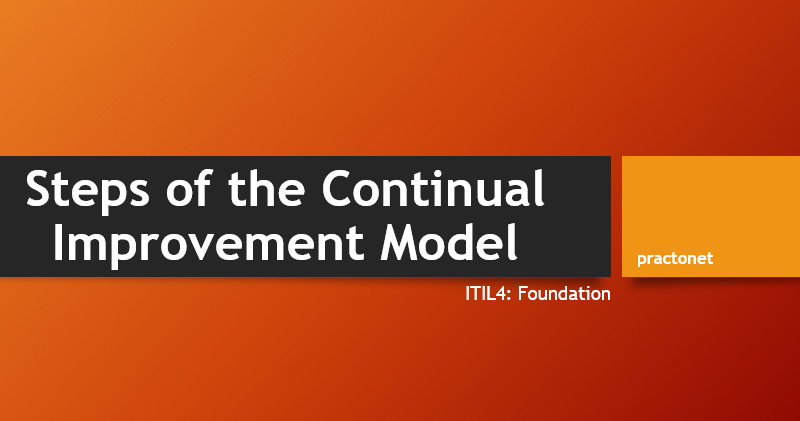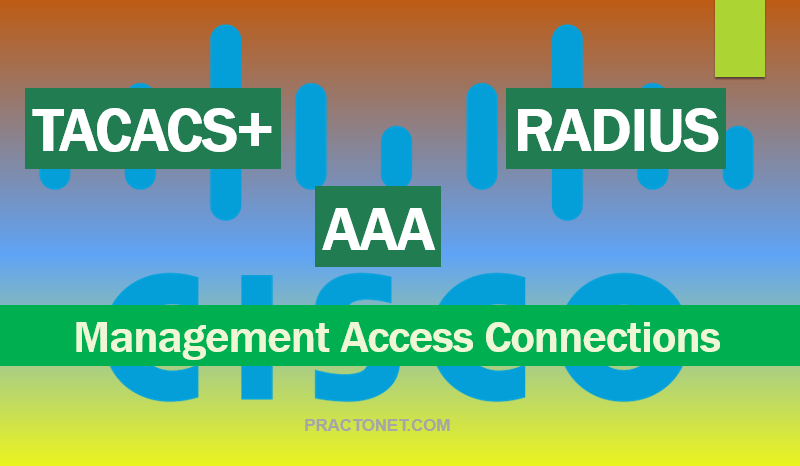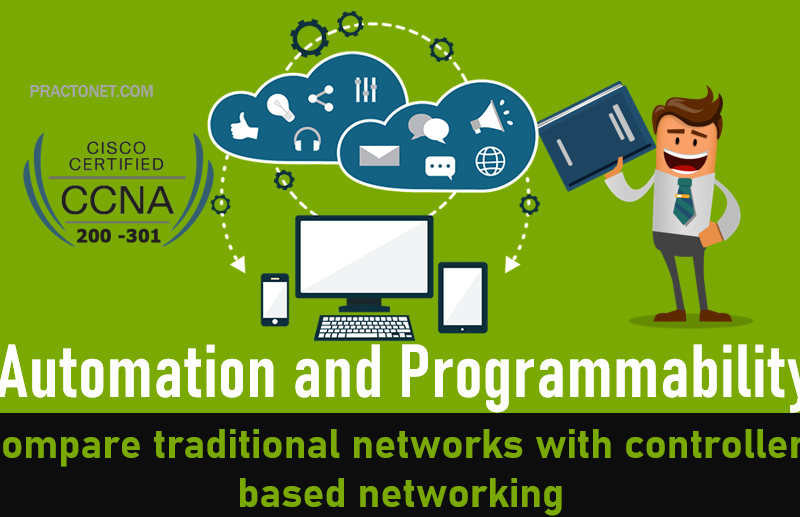The chmod command is used to change the permissions of a file or directory. Only the root user or the user who owns the file is able to change the permissions of a file. There are two techniques for changing permissions with the chmod command: symbolic and octal. The symbolic method is good for changing one set of permissions at a time. The octal or numeric method requires knowledge of the octal value of each of the permissions and requires all three sets of permissions (user, group, other) to be specified every time.
Why is the command named chmod instead of chperm? Permissions used to be referred to as modes of access, so the command chmod really means change the modes of access.
The Symbolic Method
chmod [<SET><ACTION><PERMISSIONS>]... FILE
To use the symbolic method of chmod first indicate which set of permissions is being changed:
chmod [<SET><ACTION><PERMISSIONS>]... FILE
| Symbol | Meaning |
|---|---|
| u | User: The user who owns the file. |
| g | Group: The group who owns the file. |
| c | Others: Anyone other than the user owner or member of the group owner. |
| a | All: Refers to the user, group and others. |
Next, specify an action symbol:chmod [<SET><ACTION><PERMISSIONS>]... FILE
| Symbol | Meaning |
|---|---|
| + | Add the permission, if necessary |
| = | Specify the exact permission |
| – | Remove the permission, if necessary |
After an action symbol, specify one or more permissions to be acted upon.chmod [<SET><ACTION><PERMISSIONS>]... FILE
| Symbol | Meaning |
|---|---|
| r | read |
| w | write |
| x | execute |
Finally, a space and the pathnames for the files to assign those permissions.chmod [<SET><ACTION><PERMISSIONS>]... FILE
The file hello.sh used in the examples on the previous page is a script. A script is a file that can be executed, similar to a command:

However currently, the execute permission is not set for any of the permission groups:-rw-r--r-- 1 sysadmin sysadmin 647 Dec 20 2017 hello.sh

Since the system is currently logged in as the sysadmin user, and sysadmin is the owner of this file, giving the user owner the execute permission should allow you to execute this script. Using the chmod command with the u character to represent the user owner permission set, the + character to indicate a permission is being added, and the x character to represent the execute permission, the command should be executed as follows:

No output indicates the command succeeded. Confirm by checking the permissions using the ls -l command:

The user owner now has the execute permission listed:-rw x r--r-- 1 sysadmin sysadmin 647 Dec 20 2017 hello.sh
Finally, attempt to execute the script again. Use the command syntax shown below:./hello.sh

Note: Notice that to execute the script in the previous example, a ./ character combination was placed before the script name.