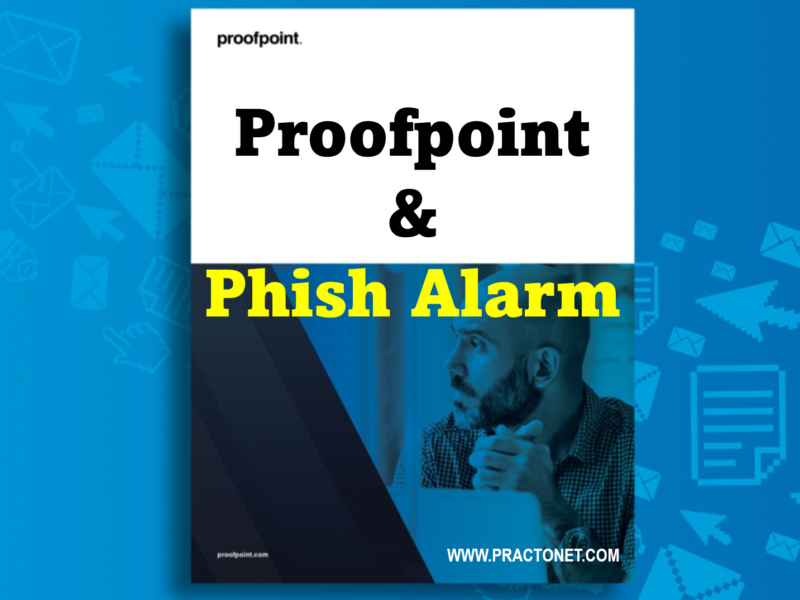Blurring your background makes your surroundings appear out of focus so people can’t see the details of what’s going on behind you. Alternatively, you can completely replace your surroundings with one of the preset backgrounds, or add one of your own.
Note: Your Webex site administrator must enable virtual backgrounds for your site in order to use them.
Setp 1: To set your virtual background before you join a meeting, click Change background on the preview screen and do one of the following:
- To blur your surroundings while remaining in focus, click Blur.
- To use a default virtual background, click the one you want.
- To use your own image for the virtual background, tap the + icon.
Step 2: To change your background during a meeting click the Video options icon, choose Change virtual background and select the type of background you want.
Step 3: When you’re ready for everyone in the meeting to see your background, click Apply. Webex remembers your selection for your next meeting.
Best Practices
These tips can help make sure you distinguish yourself from your surroundings so that you get the most out of using virtual backgrounds.
- Make sure the area you’re in is well lit.
- Sit in front of a wall or other static backdrop.
- Wear clothes that are a different color than your surroundings.
Depending on the capabilities of your computer, you may want to close any programs that have high CPU or GPU usage that are running in the background. Doing so can improve performance when using virtual backgrounds.
Having issues or don’t see the Change Background option? Check the list of requirements to make sure your Webex version and computer or device support virtual backgrounds.