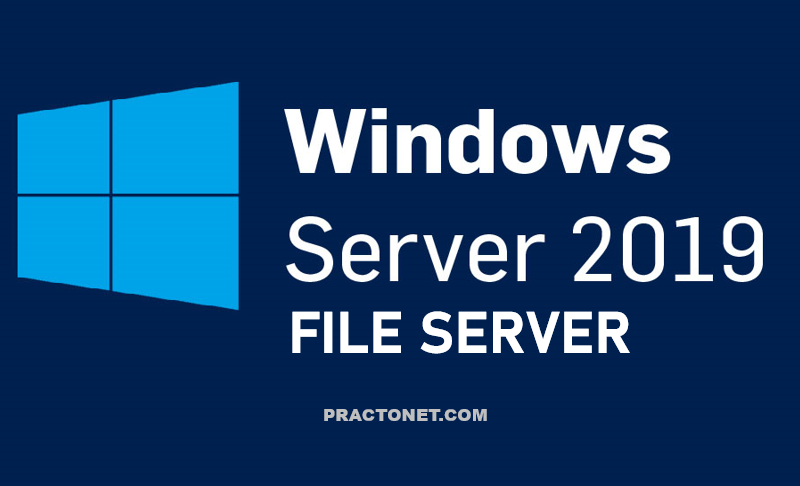Deploying and maintaining reliable Cisco IOS® software is a priority in today’s business critical network environment that requires renewed Cisco and customer focus to achieve non-stop availability. While Cisco must focus on their commitment to software quality, network design and support groups must also focus on best practices for Cisco IOS software management. The goal is higher availability and software management efficiency. This method is a combined partnership to share, learn, and implement software management best practices.
Saving a Configuration
1. Log into your device and go into privileged mode by typing en or enable, then press Enter.
2. To see the configuration stored in NVRAM, type sh start and press Tab and Enter,or type show startup-config and press Enter. However, if no configuration has been saved, you will get an error message.
3. To save a configuration to NVRAM, which is known as startup-config, you can do one of the following:
-Type copy run start and press Enter.
-Type copy running, press Tab, type start, press Tab, and press Enter.
-Type copy running-config startup-config and press Enter.
4. Type sh start, press Tab, then press Enter.
5. Type sh run, press Tab, then press Enter.
6. Type erase startup-config, press Tab, then press Enter.
7. Type sh start, press Tab, then press Enter. The router will either tell you that NVRAM is not present or display some other type of message, depending on the IOS and hardware.
8. Type reload, then press Enter. Acknowledge the reload by pressing Enter. Wait for the device to reload.
9. Say no to entering setup mode, or just press Ctrl+C.
Erasing an Existing Configuration
If the router has a configuration with an unknown username and password for privileged mode, this procedure will not be possible. It is possible to erase a configuration without a privileged mode password.
1. Start the switch up and when prompted, press Enter.
2. At the Switch> prompt, type enable.
3. If prompted, enter the username and press Enter. Then enter the correct password and press Enter.
4. At the privileged mode prompt, type erase startup-config.
5. At the privileged mode prompt, type reload, and when prompted to save the configuration, type n for no.
Copying the Current Configuration to NVRAM
By copying running-config to NVRAM as a backup, you ensure that your running-config will always be reloaded if the router gets rebooted.Router#copy running-config startup-config
Destination filename [startup-config]?[enter]
Building configuration...
[OK]
Copying the Configuration to a TFTP Server
Once the file is copied to NVRAM, you can make a second backup to a TFTP server by using the copy running-config tftp command, or copy run tftp for short.practonet#copy running-config tftp
Address or name of remote host []? 10.10.10.241
Destination filename [practonet-confg]?
!!
776 bytes copied in 0.800 secs (970 bytes/sec)
If you have a hostname already configured, the command will automatically use the hostname plus the extension -confg as the name of the file.
Restoring the Cisco Configuration
If you did copy the configuration to a TFTP server as a second backup, you can restore the configuration using the copy tftp running-config command.#copy tftp running-config
Address or name of remote host []?10.10.10.241
Source filename []?practonet-confg
Destination filename[running-config]?[enter]
Accessing tftp://10.10.10.241/practonet-confg...
Loading practonet-confg from 10.10.10.241 (via FastEthernet0/0):
!!
[OK - 776 bytes]
776 bytes copied in 9.212 secs (84 bytes/sec)
practonet#